How to Setup and Test a Relay in CIS in Just a Few Clicks
Relays (aka Webhooks/HTTP Integration) enables CIS to send real-time decoded messages to your app. Updates are triggered by messages received from your devices and pushed to your app via HTTP requests.
Relays are configured at device type level. Therefore, a Relay will process and push all sensor messages received from devices associated with its device type.
To setup a Relay integration, navigate to a device type and click Relay Configurations.
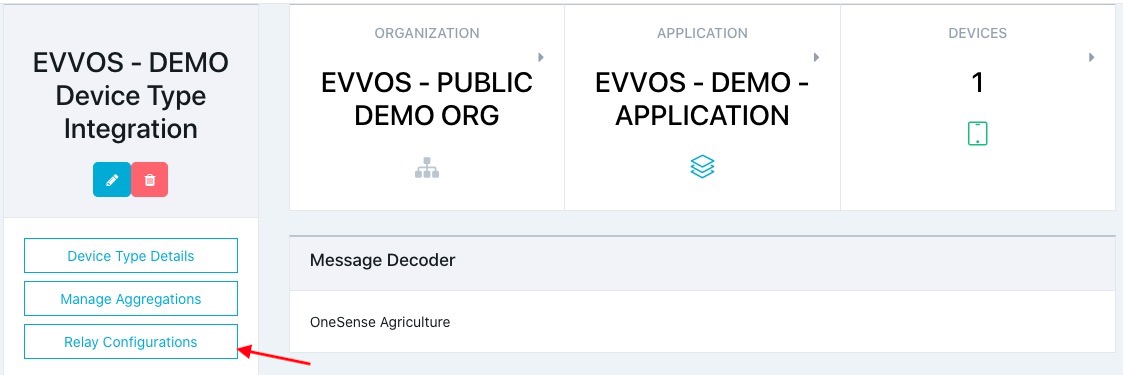
Complete the Relay Configuration Form
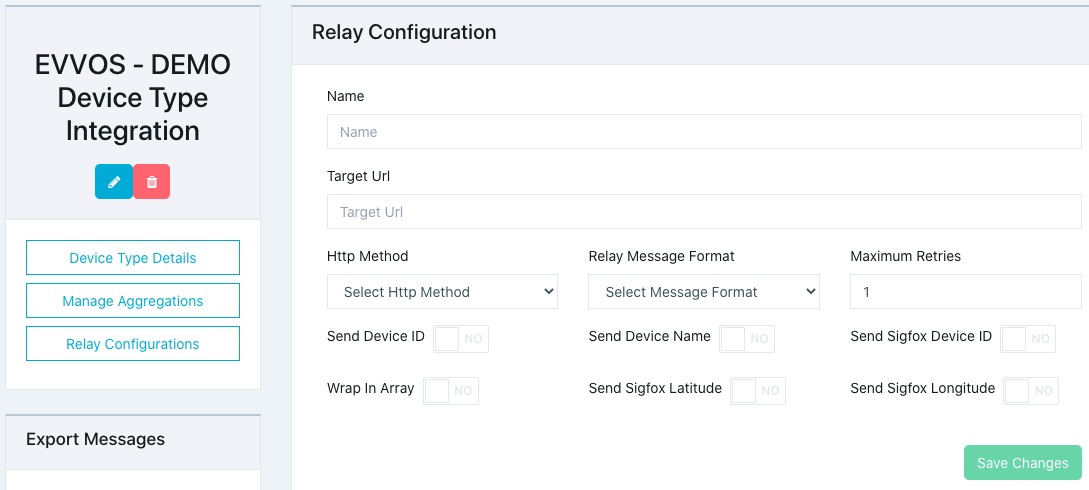
To test a relay, you can provide a RequestBib endpoint. For example - https://requestbin.com/r/endq394t5e7lb/1dXTz3d2IAAtXDi7Y1yKjBNm1pE (see below).
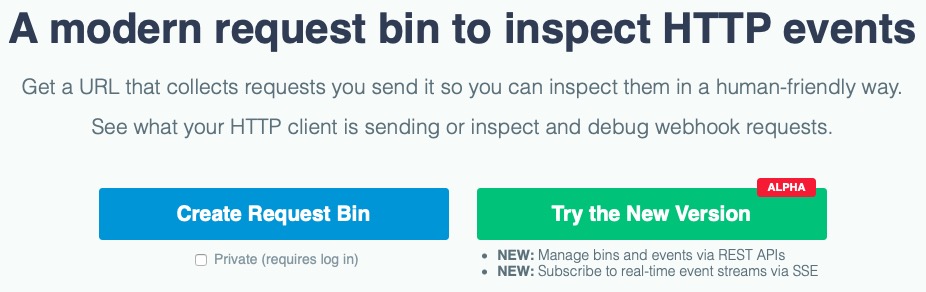
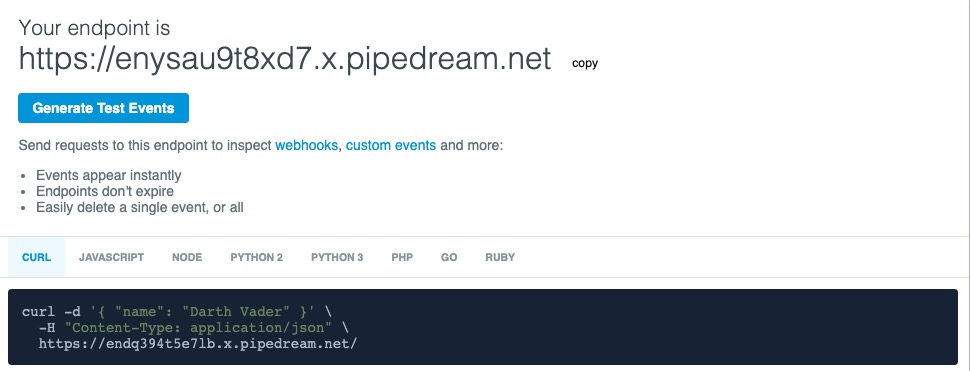
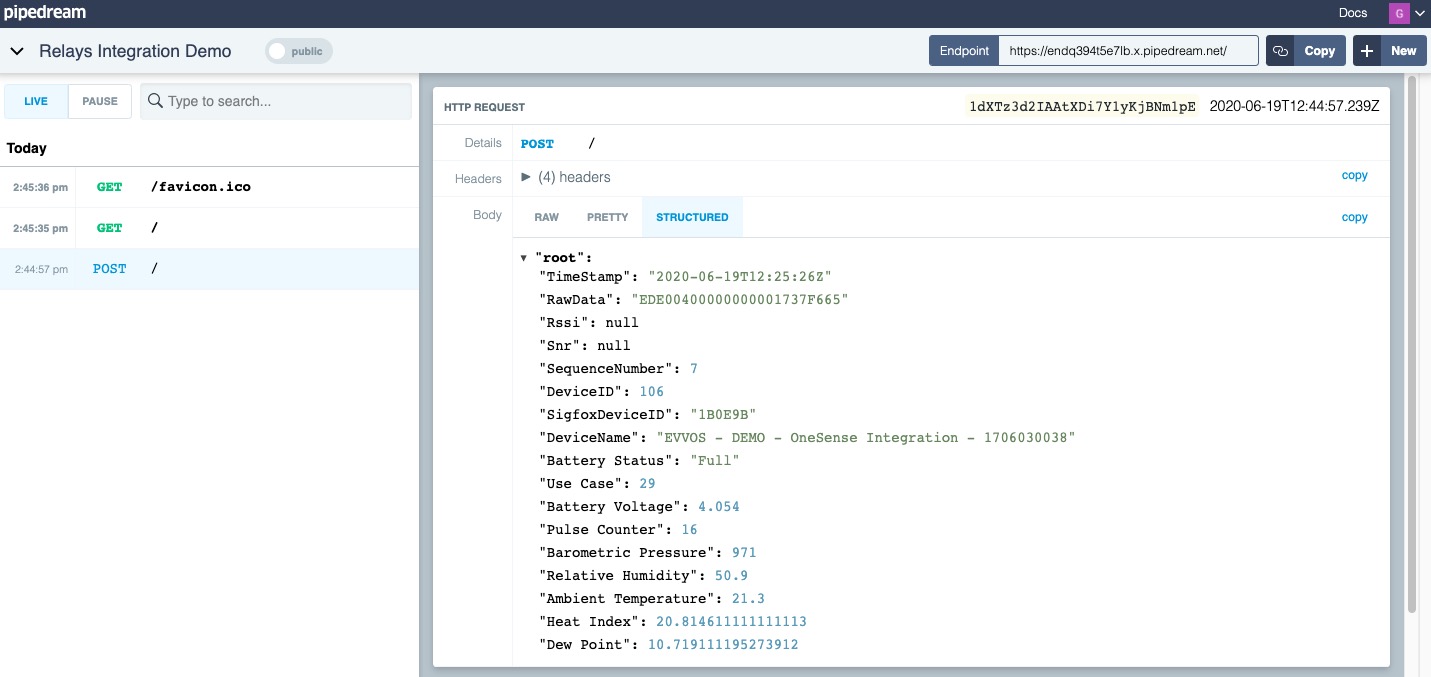
If you wish to edit a Relay or see the response CIS has received from your endpoint, click the name of your relay in the Relay Configurations list.
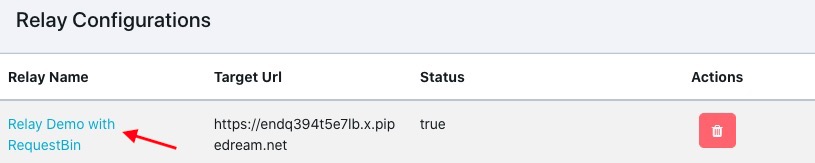
On the Relay Configuration Details page, you can edit, delete or disable a relay.
Click the arrows to see details of the message CIS has sent to your endpoint.
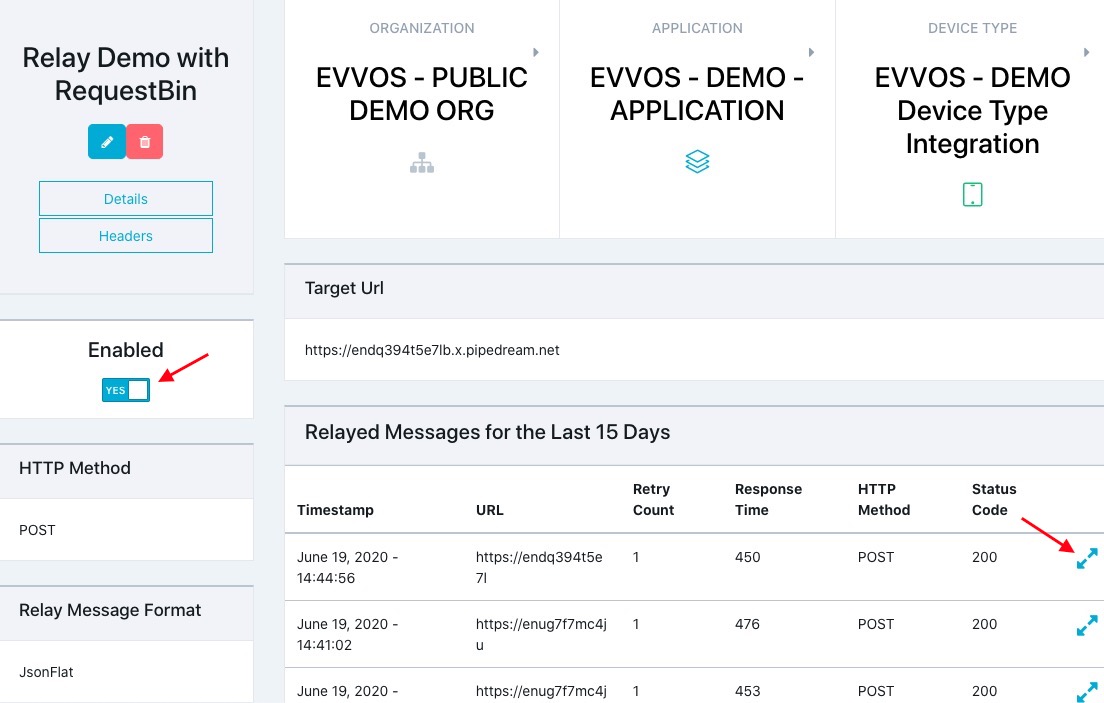
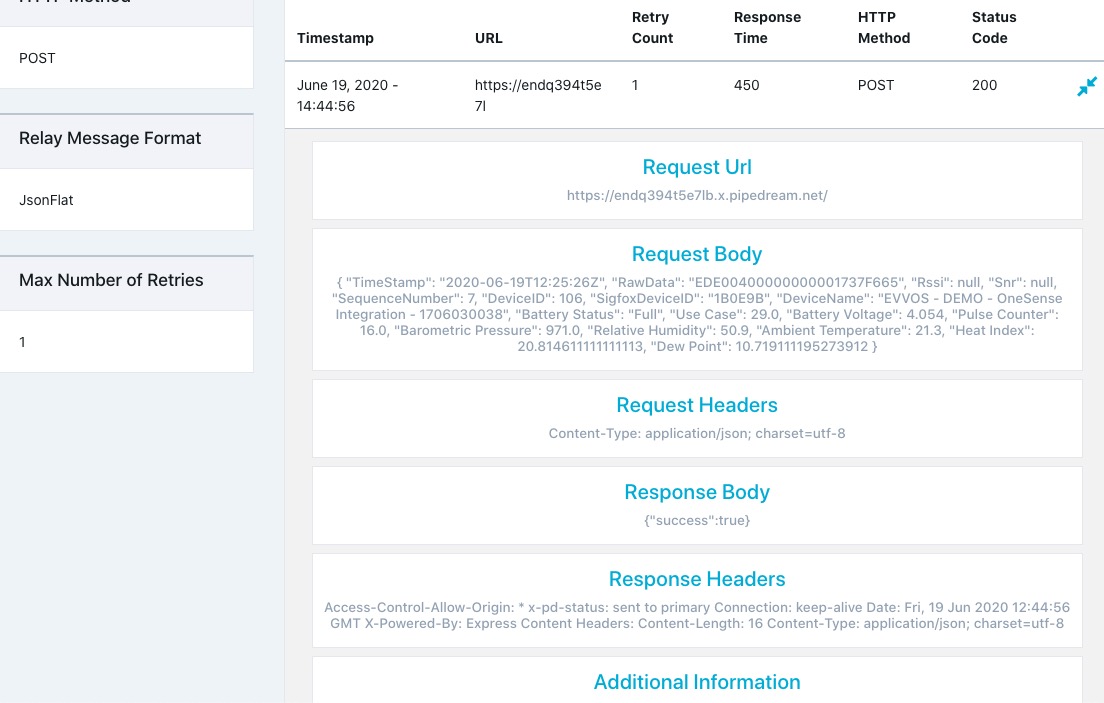
Relays push decoded sensor messages to your app in real-time and with APIs, you pull decoded sensor messages from CIS. While APIs require constant polling, Relays sends messages as they are received by CIS.
Relays are configured at device type level. Therefore, a Relay will process and push all sensor messages received from devices associated with its device type.
To setup a Relay integration, navigate to a device type and click Relay Configurations.
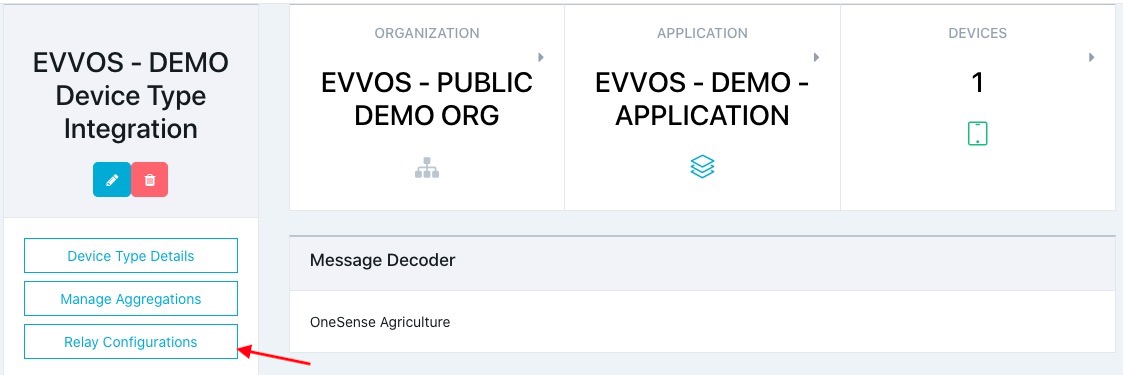
Complete the Relay Configuration Form
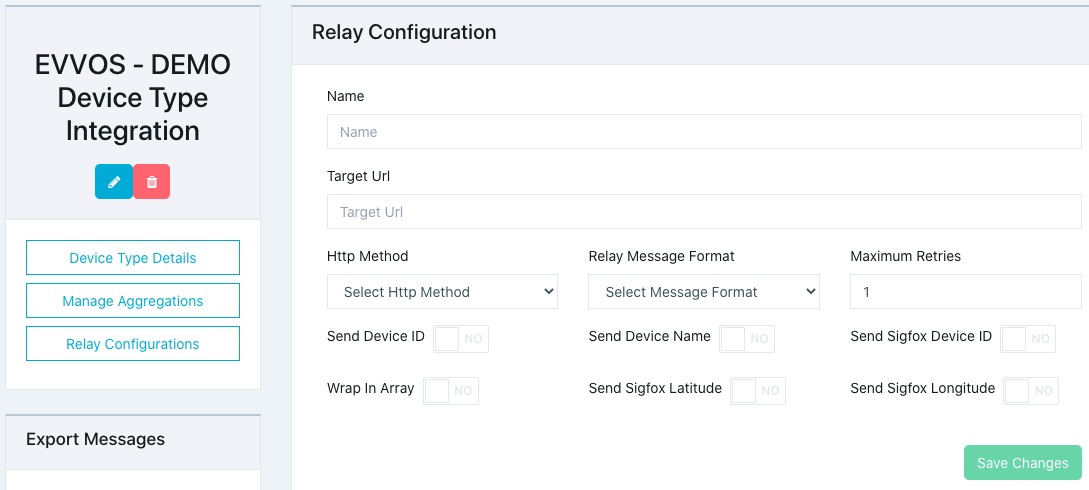
To test a relay, you can provide a RequestBib endpoint. For example - https://requestbin.com/r/endq394t5e7lb/1dXTz3d2IAAtXDi7Y1yKjBNm1pE (see below).
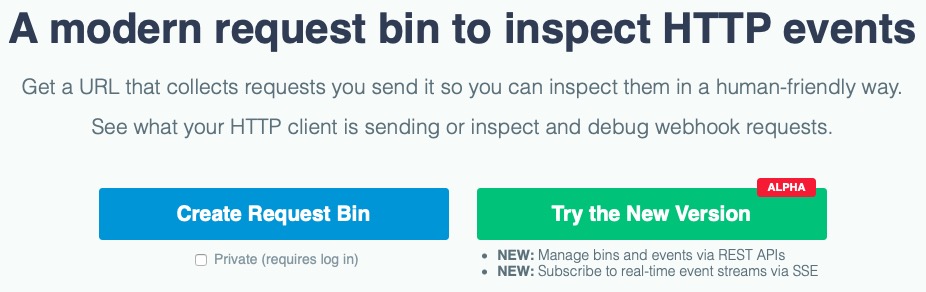
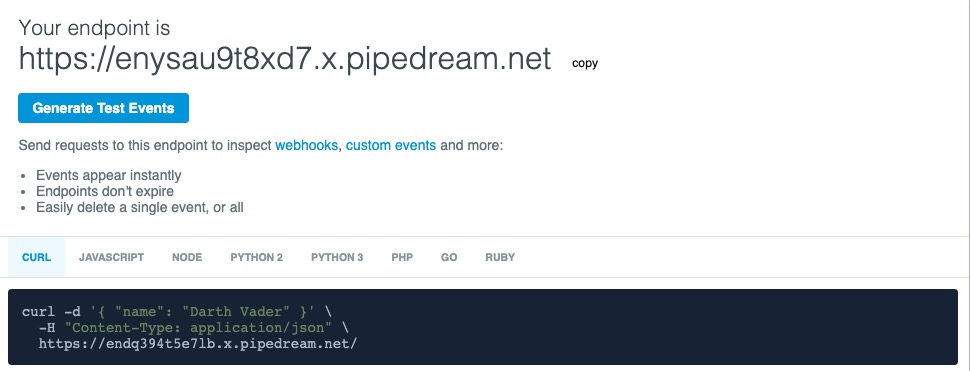
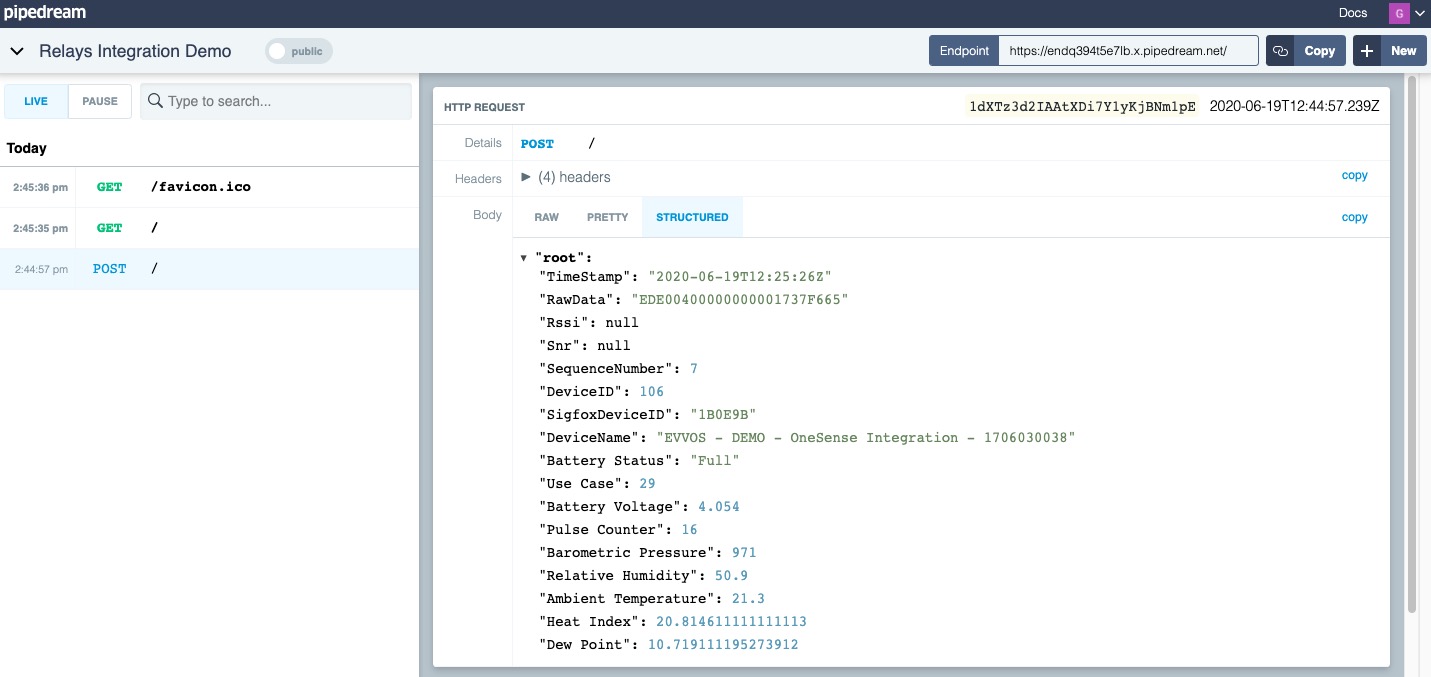
If you wish to edit a Relay or see the response CIS has received from your endpoint, click the name of your relay in the Relay Configurations list.
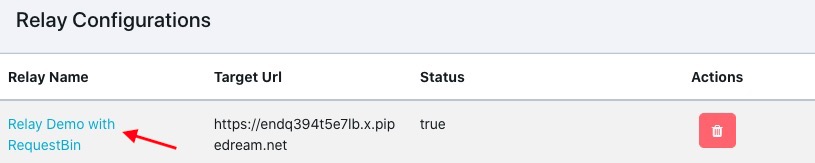
On the Relay Configuration Details page, you can edit, delete or disable a relay.
Click the arrows to see details of the message CIS has sent to your endpoint.
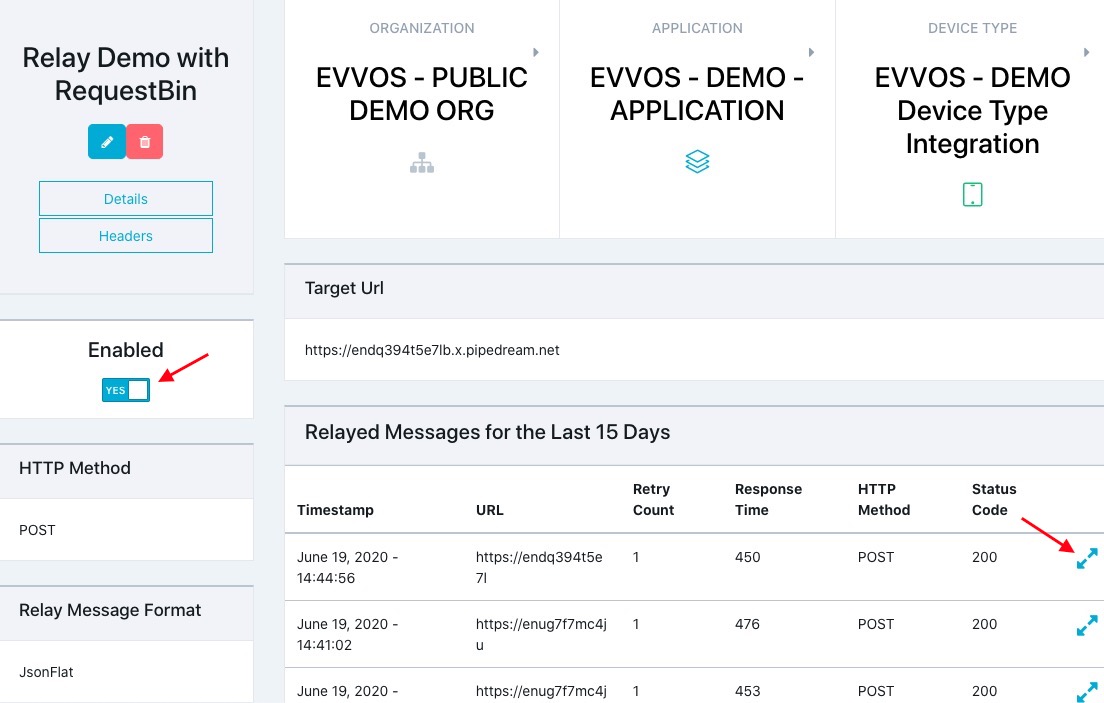
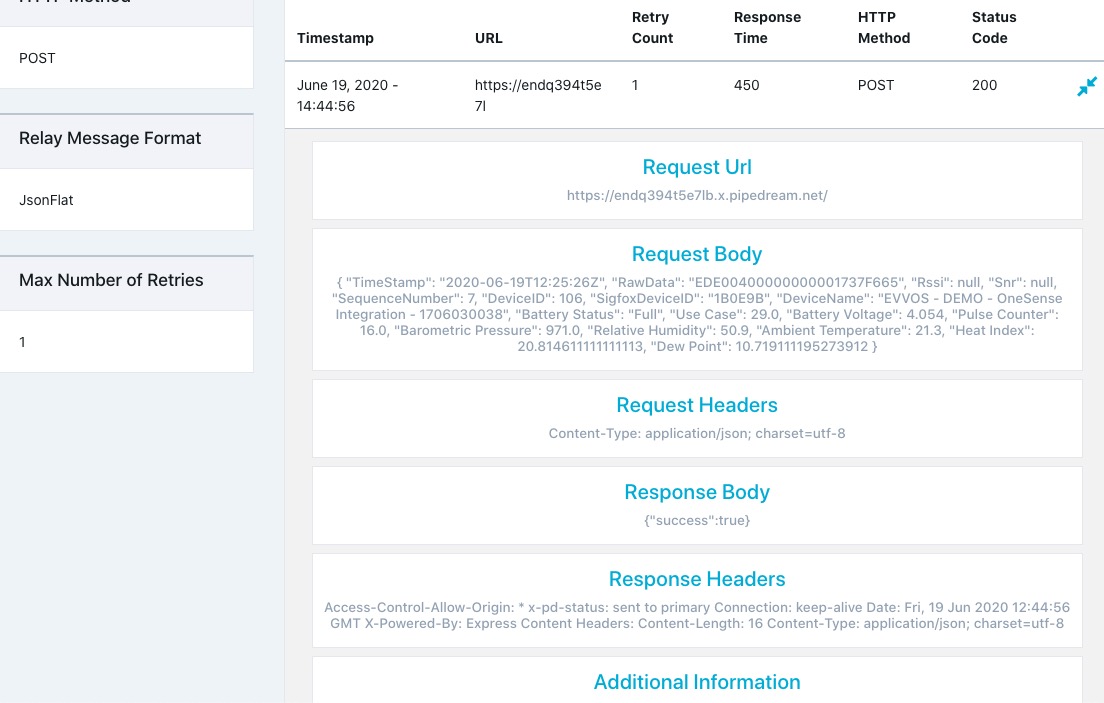
Relays vs APIs – What is the Difference?
Relays push decoded sensor messages to your app in real-time and with APIs, you pull decoded sensor messages from CIS. While APIs require constant polling, Relays sends messages as they are received by CIS.
Related Articles
Try an API Method
To try an API method, you need an API key and you also need to provide any of the mandatory parameters. API keys are generated in CIS - http://portal.evvos.com Method #1 – Try an API Method Directly on the Developer Portal Click API and, select a ...Manage your Profile
Your PROFILE page allows you to: change your account information (email), change your password, access analytics reports, view your primary and secondary keys, regenerate your keys, cancel your subscription, register a new application and close your ...Subscribe to a Product
The first page you will after your click the activation link in the email is your profile page. This page can also be accessed if you click your username (top right corner) and select Profile. Before you can start using our API, you must subscribe to ...Developer Portal Sign Up
How to Sign Up To Sign up for the Developer Portal, navigate to https://developers.evvos.com/ and click the Sign up button or link (upper right hand corner). Fill in the Sign Up form and click the Sign up button. We will send you an email and ask you ...