How to Load Firmware
- Unzip archived firmware files.
- Remove device's lid and install batteries in battery holder (observe polarity). Connect battery holder to your device. If battery holder is already connected to your device, disconnect it before installing batteries.
- Connect one end of the USB cable to you device's USB port (do not connect the other end of the cable to a computer’s USB port)
- Place magnet on the top side of a device (same place used to turn On/Off a device). Wait at least 15 sec.
- LED light starts blinking orange and then red. Wait until red light stops flashing and stays ON (red). Remove magnet.
- Connect the other end of the USB cable to a computer’s USB port.
- Navigate to the folder where you unzipped the files and double click EvvosFirmwareUpdateUtility-v-X-X.exe (https://www.evvos.com/download/12239/). Select Direct Firmware Upload tab.
- Select the appropriate COM port (check Device Manager if necessary).
- Select 9600 baud rate
- Click Select Firmware and select a firmware .hex file.
- Click Upload.
- In a few seconds the firmware is updated. A message pops up on your screen - Successfully uploaded firmware. Click OK to close the message. Wait a few more seconds until the LED (green) turns off and disconnect USB cable.
- Disconnect batteries. Wait 10seconds before connect batteries again. Install antenna. Turn ON device by holding the supplied magnet on top of the ON sign for 2-3 seconds. Remove magnet.
NOTE: If Windows blocks your device and you see a message USB device not recognized, then you may need to install the USB driver - http://www.ccsinfo.com/downloads/setup_usbdrivers.exe . Reboot your computer. If your device is still not recognized, you may have to speak to your network administrator.
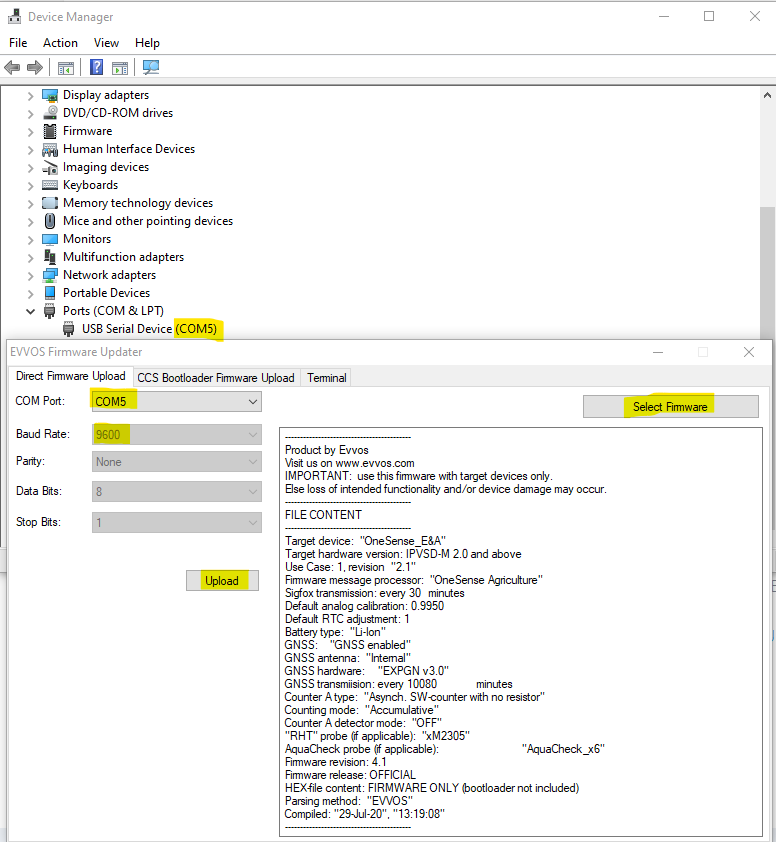
Related Articles
How to Access OneSense Configuration Options
OneSense devices are equipped with a USB port. Using a data transfer USB cable you can access the configuration opetion. This is very useful during the POC (proof-of-concept) phase of a project as it allows you to easily change certain settings - ...OneSense Environment and Agriculture Device
Telemetry Device The OneSense Environment and Agriculture is a compact cost-effective, battery-powered wireless sensor data transmitter/telemetry device. It powers the sensors connected to it, acquires, processes, and transmits the collected data to ...OneSense Pulse and Voltage Device
Telemetry Device The OneSense Pulse and Voltage is a compact cost-effective, battery-powered wireless sensor data transmitter/telemetry device. It powers the sensors connected to it, acquires, processes, and transmits the collected data to out ...OneSense Pulse and Current Device
Telemetry Device The OneSense Pulse and Current is a compact cost-effective, battery-powered wireless sensor data transmitter/telemetry device. It powers the sensors connected to it, acquires, processes, and transmits the collected data to out ...Hardware Overview
Hardware Overview